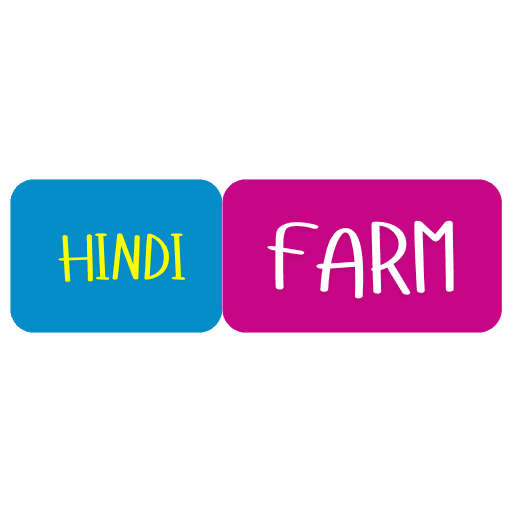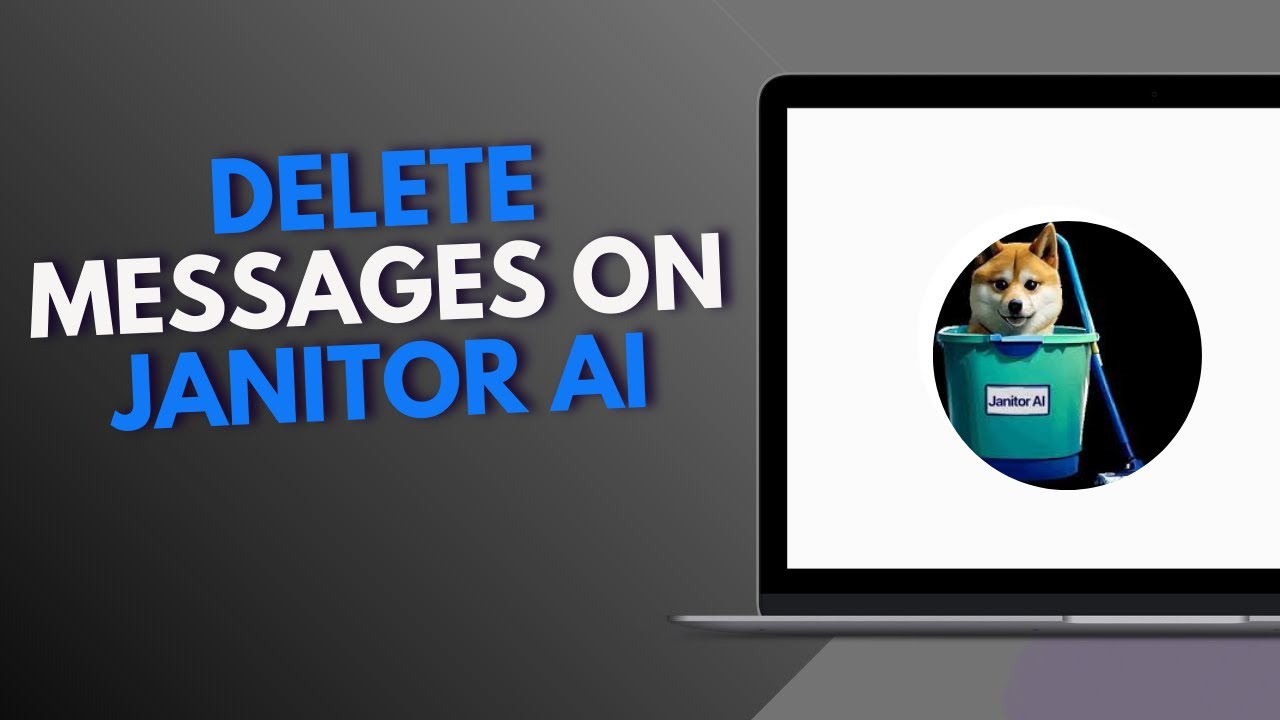Delete Messages on Janitor AI- In today’s digital world, AI chat platforms are steadily gaining popularity for both personal and creative use. One such platform, Janitor AI, allows users to interact with custom-built AI characters that can hold natural and engaging conversations. But while these chats can be fun and immersive, users often wish to delete previous messages for privacy, decluttering, or resetting purposes.

How to Delete Messages on Janitor AI
Janitor AI is an AI chatbot platform where users can create, customize, and chat with characters powered by large language models. It’s popular for roleplay, storytelling, and simulation-based interactions. While the interface is user-friendly, it doesn’t always provide clearly labeled options for message deletion, which leads to confusion for new users.
Therefore, If you’ve found yourself wondering how to clear chat history or delete specific messages on Janitor AI, this guide is here to help. Follow the steps below for a clean and hassle-free experience.
✅ Step 1: Log in to Your Janitor AI Account
Visit https://www.janitorai.com and log in using your registered credentials (Google, Discord, or Email login, depending on how you signed up).
✅ Step 2: Select the Character Chat You Want to Edit
Click on the character whose conversation history you wish to modify. This will open the chat interface.
✅ Step 3: Look for the “Clear Chat” or “Delete Chat” Option
Once inside the chat:
-
Look for three dots (⋯) or a settings/gear icon usually located at the top-right of the chat window.
-
Click on it. A dropdown menu should appear.
-
Select “Clear Chat History” or “Reset Chat” depending on what’s available.
This action will delete the entire conversation thread with that character, allowing you to start over.
✅ Step 4: Confirm Deletion
A prompt will appear asking if you’re sure you want to delete the chat. Confirm it. The conversation will be wiped from that thread.
📝 Note: Currently, Janitor AI does not support deleting individual messages within a conversation. You can only clear the entire chat history with a specific character.
⚠️ Note: Janitor AI’s features are often updated, so some steps may slightly vary depending on the version or browser you’re using. Always ensure you’re using the latest version of the platform.
Summary – Deleting Messages on Janitor AI
| Action | Available? |
|---|---|
| Delete entire chat thread | ✅ Yes |
| Delete individual message | ❌ Not available |
| Reset conversation | ✅ Yes |
| Edit sent message | ❌ Not available |
How to Delete Messages on Janitor AI Mobile
Janitor AI has become a go-to platform for users who enjoy chatting with AI-powered characters, whether for storytelling, roleplay, or just casual fun. While its desktop version is widely used, a large number of users access Janitor AI on their mobile phones.
Is It Possible to Delete Messages on Janitor AI Mobile?
Yes – but with a limitation.
On mobile devices, you can delete or reset the entire chat thread with a character, but you cannot delete individual messages within the conversation.
So, if you’re looking to clear all messages from a character, read on. Step-by-Step Guide to Deleting Messages on Janitor AI Mobile while using your phone browser:
✅ Step 1: Open Janitor AI in Mobile Browser
-
Open Chrome, Safari, or your preferred browser on your phone.
-
Visit https://www.janitorai.com.
-
Log in using your Google, Discord, or email credentials.
✅ Step 2: Go to Your Chat List
-
Once you’re logged in, you’ll see a list of characters you’ve chatted with.
-
Tap on the character whose chat you want to delete.
✅ Step 3: Access Chat Options
-
Inside the chat window, look for a three-dot menu (⋯) or a gear/settings icon at the top-right corner.
-
Tap on it. This will open the options menu for that chat.
✅ Step 4: Choose “Clear Chat” or “Reset Chat”
-
From the dropdown menu, select:
-
“Clear Chat History” or
-
“Reset Conversation” (depending on your version)
-
-
This option will remove all previous messages with that character.
✅ Step 5: Confirm Your Action
-
A confirmation pop-up will appear: “Are you sure you want to clear the conversation?”
-
Tap “Yes” or “Confirm”.
Quick Recap
| Action | Available on Mobile? |
|---|---|
| Clear entire chat history | ✅ Yes |
| Delete individual messages | ❌ No |
| Reset the conversation | ✅ Yes |
| Edit sent messages | ❌ No |
| Use a dedicated app | ❌ No (browser only) |
How to Delete Messages on Janitor AI Website
Let’s clarify a common doubt:
You cannot delete individual messages on Janitor AI (as of now). But you can delete the entire chat history with a character.
This feature helps users start fresh, especially when the conversation becomes cluttered or takes a direction they no longer enjoy. Follow the steps below to clear your conversation on the Janitor AI web platform:
✅ Step 1: Log in to Janitor AI
-
Open your browser and visit: https://www.janitorai.com
-
Click on “Login” and enter your credentials (Google, Discord, or email)
✅ Step 2: Open the Chat You Want to Clear
-
After logging in, you’ll see your dashboard with all the characters you’ve interacted with.
-
Click on the character’s name or profile image to open the chat.
✅ Step 3: Click on the Menu or Settings Icon
-
Inside the chat, locate the three-dot menu (⋯) or a gear icon usually found in the top-right corner of the screen.
-
Click on it to open chat options.
✅ Step 4: Select “Clear Chat” or “Reset Conversation”
-
In the dropdown menu, choose:
-
“Clear Chat”, or
-
“Reset Chat”, depending on the available option
-
-
This will erase the entire conversation history with that character.
✅ Step 5: Confirm Deletion
-
A confirmation message will appear asking:
“Are you sure you want to delete this conversation?” -
Click “Yes” or “Confirm”.
Summary: How to Delete Messages on Janitor AI Website
| Feature | Available? |
|---|---|
| Delete entire chat | ✅ Yes |
| Delete individual messages | ❌ No |
| Reset conversation | ✅ Yes |
| Edit messages | ❌ No |
| Web browser access | ✅ Fully supported |
Janitor AI How to Edit First Message
❌ No, Janitor AI currently does not allow you to edit a message once it has been sent — including the first message.
Once you type and send a message (whether it’s the very first or any subsequent one), the platform does not offer an “edit” button or option to make changes to that particular message.
However, there are alternative methods you can use to rewrite or reset your first message. Read on.
✅ Solution 1: Use the “Reset Chat” Option
If you’re unhappy with how the first message turned out or want to restart the conversation entirely, the easiest approach is to reset the chat.
👉 Here’s how to do it:
-
Log in to your Janitor AI account via the official website.
-
Click on the character whose chat you want to change.
-
Inside the chat, tap the three-dot menu (⋯) or settings icon at the top-right.
-
Choose “Reset Chat” or “Clear Conversation” from the dropdown menu.
-
Confirm the reset when prompted.
After that, the chat will be cleared, and you can now send a new first message of your choice.
✅ Solution 2: Delete the Chat and Recreate It
If reset isn’t working properly or if you prefer to start entirely fresh, you can delete the conversation and create a new interaction with the same character.
Steps:
-
Go back to the character’s profile page.
-
Select “Start New Chat” instead of resuming the old one.
-
Type in your new first message carefully — as this will now be the new starting point of the chat.
✅ Solution 3: Use Context to Redirect the Conversation
If you’ve already sent your first message and don’t want to reset the chat, another clever trick is to redirect the story by following up with a new message that clarifies or rephrases your intention.
Example:
If your first message was:
“Let’s go to the mountains.”
But you meant:
“Let’s go to the beach.”
You can send a second message like:
“Oops, I meant the beach! Let’s go there instead.”
While it doesn’t remove the first message, it helps guide the AI’s responses in the correct direction.
How to Edit Janitor AI Messages
🚫 No, Janitor AI currently does not allow users to edit any messages after they are sent.
Summary: What You Can and Can’t Do
| Feature | Available? | Alternatives |
|---|---|---|
| Edit your own message | ❌ No | Reset or correct with a follow-up |
| Edit AI’s message | ❌ No | Redirect with context |
| Reset conversation | ✅ Yes | Full chat clearance |
| Start new chat | ✅ Yes | Fresh start, same character |
| Edit character’s greeting | ✅ If you’re the creator | Use dashboard tools |
How to Become Verified on Janitor AI
✅ Step 1: Accumulate 50,000 Messages
To qualify for verification, you must have sent a total of 50,000 messages across all bots on Janitor AI. This cumulative count reflects your active engagement on the platform. It’s important to note that these messages don’t need to be with a single bot; interactions with multiple bots contribute to your total message count.
✅ Step 2: Join the Official Janitor AI Discord Server
Once you’ve reached the required message count, the next step is to join the official Janitor AI Discord server. This community platform is where you’ll initiate the verification process and stay updated on any changes or announcements related to verification.
✅ Step 3: Submit a Verification Ticket
After joining the Discord server, locate the support or ticketing channel. Here, you can submit a ticket requesting verification. In your ticket, provide necessary details such as your Janitor AI username and any other information requested by the support team. The staff will review your activity and message count to confirm your eligibility.
Janitor AI Alternatives
Here’s a curated list of the best Janitor AI alternatives available today, along with their features, pros, and limitations.
| Platform | NSFW Support | Custom Bots | App Available | Difficulty Level |
|---|---|---|---|---|
| Character AI | ❌ No | ✅ Yes | ✅ Yes | Beginner |
| Pygmalion AI | ✅ Yes | ✅ Yes | ❌ No | Advanced |
| Chai AI | ✅ Limited | ✅ Yes | ✅ Yes | Beginner |
| Botify AI | ✅ Yes | ✅ Yes | ✅ Yes | Beginner |
| Tavern AI | ✅ Yes | ✅ Yes | ❌ No | Advanced |
| Silly Tavern | ✅ Yes | ✅ Yes | ❌ No | Advanced |
| Replika AI | ✅ Paid Only | ❌ Limited | ✅ Yes | Beginner |
| Anima AI | ✅ Paid Only | ✅ Yes | ✅ Yes | Beginner |
How to use OpenRouter on Janitor AI
🛠️ Step 1: Obtain Your OpenRouter API Key
-
Visit OpenRouter.ai and sign in or create a new account.
-
Navigate to the API Keys section in your dashboard.relevanceai.com
-
Click on “Create New Key”, provide a descriptive name, and generate your API key.relevanceai.com
-
Copy the generated API key securely.jan.ai
⚙️ Step 2: Configure Janitor AI to Use OpenRouter
-
Log in to your Janitor AI account.
-
Navigate to the Settings section.
-
Under Remote Engines, select OpenRouter.jan.ai
-
Paste your OpenRouter API key into the provided field.youtube.com+4docs.novelcrafter.com+4jan.ai+4
-
Save the settings to establish the connection.
🧠 Step 3: Select and Use OpenRouter Models in Janitor AI
-
In any chat thread, click on the Model tab in the right sidebar or use the model selector in the input field.jan.ai
-
Switch to the Cloud tab and select OpenRouter.jan.ai
-
Choose from the available models provided by OpenRouter.jan.ai
-
Start chatting with your selected model.jan.ai
Also Read- All Full Form in Hindi & English | फुल फॉर्म हिंदी में
Frequently Asked Questions
Q1: Can I delete individual messages on Janitor AI?
Answer: No, as of now, Janitor AI does not allow users to delete individual messages from a chat thread. Once a message is sent—whether by you or the AI—it cannot be removed separately.
Q2: Is there any way to delete the entire conversation?
Answer: Yes. You can reset or clear the entire conversation with a specific character. This removes all previous messages and allows you to start fresh.
Steps:
- Open the chat with the character.
- Click on the menu icon (three dots).
- Choose “Reset Conversation” or “Clear Chat.”
- Confirm when prompted.
Q3: Can I edit a message after sending it?
Answer: No, there is currently no feature to edit messages on Janitor AI. If you make a mistake, the best option is to send a correction in a follow-up message.
Q4: What should I do if I accidentally send a wrong or inappropriate message?
Answer: You can either:
- Send a follow-up correction, or
- Reset the conversation entirely.
Q5: Will Janitor AI add a message delete feature in the future?
Answer: There is no official confirmation yet, but users have frequently requested this feature on forums and Discord. You can keep an eye on the platform’s official updates or submit feedback requesting it.
Q6: If I delete my account, will all messages be deleted?
Answer: Yes, deleting your Janitor AI account will result in permanent deletion of your data, including all conversations and characters. This is an irreversible action.
Q7: Can I hide messages without deleting them?
Answer: No. Janitor AI does not offer a feature to archive or hide individual messages. Your options are limited to viewing or resetting entire chats.
Q8: Are my deleted conversations recoverable?
Answer: No. Once you reset or clear a conversation, it cannot be recovered. Be sure before you click “Reset Conversation.”
Q9: Is deleting a conversation different on mobile?
Answer: The process is similar on mobile. Tap the menu icon (usually three dots) inside the chat window, then select “Reset” or “Clear Chat.” The interface may vary slightly depending on your device or browser.
Q10: Can I delete conversations on Janitor AI without logging in?
Answer: No, you must be logged in to your Janitor AI account to access and manage your chat history.
Also Read- How Many Seed Leaves Does a Snake Plant Have
यह भी पढ़ें